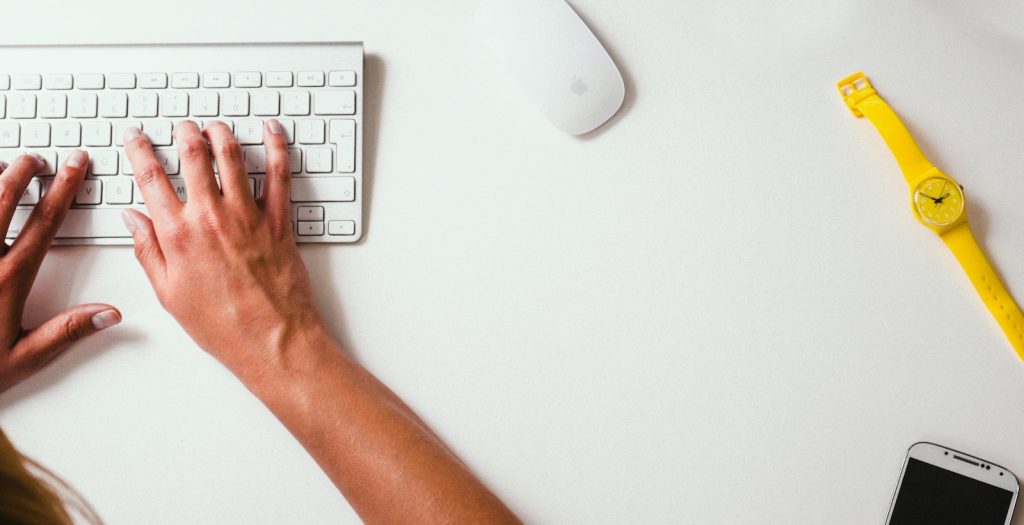If you’re using Elementor and your header is not showing up, there could be several reasons why. One possibility is that the header is set to display on specific pages or post types, and the current page you’re editing isn’t set to that type. Another reason could be that the header is set to display only on the front page, and you’re currently editing a different page.
To fix this issue, you can edit the page and click on the Settings tab. Under the Template dropdown, select Header. Another possibility is that your header is set to hidden in the page settings. To fix this, edit the page and click on the Settings tab. Under the Layout dropdown, select Header Visibility and choose Show.
There are also other potential causes for your Elementor header not showing up, such as a conflict with a plugin or theme. It’s important to troubleshoot the issue by ruling out these possibilities and ensuring that your settings are configured correctly. By following these steps, you can get your Elementor header to display properly and improve the overall look and functionality of your website.
Understanding Elementor Headers
What is an Elementor Header?
An Elementor header is a template that is used to display a header section on a website built with Elementor. Headers are an important part of any website, as they are usually the first thing that visitors see when they land on a website. An Elementor header can be created using the Elementor Theme Builder, which allows you to create custom headers and footers for your website.
Role of Headers in a Website
Headers play a crucial role in the design and usability of a website. They are usually located at the top of a website and contain important information such as the website logo, navigation menu, and contact information. Headers also help to establish the visual identity of a website and provide a consistent look and feel across all pages.
In addition to providing important information to visitors, headers can also help with search engine optimization (SEO). Search engines use headers to understand the structure of a website and to determine the relevance of the content on a page. By including relevant keywords in your header, you can help improve your website’s SEO and make it easier for visitors to find the information they are looking for.
Troubleshooting Elementor Headers
If you are having trouble with your Elementor header not showing up on your website, there are a few things you can check. First, make sure that you have selected a header template in the page settings. To do this, edit the page and click on the Settings tab. Under the Template dropdown, select Header.
Another possibility is that your header is set to hidden in the page settings. To check this, go to the Page Settings > Header tab and make sure that the “Hide Header” option is not selected.
If you have recently made changes to your website or updated your Elementor plugin, it is possible that your header may not be displaying correctly. In this case, try clearing your browser cache and refreshing the page.
In some cases, issues with Elementor headers can be caused by conflicts with other plugins or themes. If you have tried all of the above troubleshooting steps and are still having issues, try disabling other plugins or switching to a default WordPress theme to see if this resolves the issue.
By understanding the role of headers in a website and troubleshooting common issues with Elementor headers, you can ensure that your website is visually appealing, easy to navigate, and optimized for search engines.
Common Reasons for Elementor Header Not Showing
If you are experiencing issues with your Elementor header not showing up on your website, there are several common reasons why this might be happening. In this section, we will explore some of the most common reasons and provide some tips on how to resolve them.
Theme and Plugin Conflicts
One of the most common reasons why your Elementor header may not be showing up is due to conflicts with your theme or other plugins on your website. This can happen when there are conflicting CSS styles or JavaScript code that is preventing your header from displaying correctly. To troubleshoot this issue, try disabling other plugins one by one to see if the issue is resolved. If the issue persists, try switching to a different theme to see if the header displays correctly.
Caching Issues
Another common reason why your Elementor header may not be showing up is due to caching issues. If you have a caching plugin installed on your website, it may be caching an older version of your website that does not include your Elementor header. To resolve this issue, try clearing your website cache and browser cache. You can also try disabling your caching plugin temporarily to see if the header displays correctly.
Incorrect Display Conditions
Elementor allows you to set display conditions for your header, which determine where and when your header will be displayed on your website. If you have set incorrect display conditions, your header may not be showing up where you want it to. To check your display conditions, go to your Elementor header template and make sure that the display conditions are set correctly for the sections and menu locations where you want your header to appear.
Outdated Elementor Pro
If you are using Elementor Pro to create your header, it is important to make sure that you are using the latest version. Outdated versions of Elementor Pro may not be compatible with the latest version of WordPress or other plugins on your website, which can cause issues with your header. To resolve this issue, make sure that you have the latest version of Elementor Pro installed and that all other plugins on your website are up to date.
By addressing these common issues, you can resolve the problem of your Elementor header not showing up and ensure that your website looks and functions as intended.
How to Fix Elementor Header Not Showing
If you’re having trouble with your Elementor header not showing, there are several things you can do to try and fix the issue. Here are some steps you can take to troubleshoot the problem:
Checking Theme and Plugin Compatibility
One possible reason why your Elementor header is not showing up is that there might be compatibility issues with your theme or plugins. Make sure that your theme and plugins are up-to-date and compatible with the latest version of Elementor. You can also try disabling any caching plugins temporarily to see if that resolves the issue.
Clearing Browser and Plugin Cache
Clearing your browser and plugin cache can also help fix the problem. Sometimes, cached data can interfere with the display of your header. Try clearing your browser cache and disabling any caching plugins you might have installed.
Updating Elementor Pro
If you’re using Elementor Pro, make sure that it’s up-to-date. Outdated versions of Elementor Pro can sometimes cause issues with the display of your header. Check for any available updates in your WordPress dashboard and make sure to install them.
Setting Correct Display Conditions
Make sure that you’ve set the correct display conditions for your header. You can do this by going to the page settings and selecting the correct template. If your header is set to hidden, make sure to change the settings to display it.
If you’ve tried all of these steps and your Elementor header is still not showing up, you can contact the Elementor support team for further assistance. They can help you troubleshoot the issue and provide you with additional resources and tutorials to help you resolve the problem.
Remember that not all issues can be resolved quickly and easily. Be patient and persistent, and you’ll likely find a solution.
Additional Elementor Features
Elementor is a powerful page builder that allows you to create custom headers, footers, and menus. In this section, we’ll explore some additional features of Elementor that can help you create a more customized website.
Creating Footers with Elementor
Footers are an important part of any website, as they provide a place to display important information such as contact details, copyright information, and links to social media profiles. With Elementor, you can easily create custom footers that match the design of your website.
To create a footer with Elementor, simply navigate to the Theme Builder and select “Footer” from the dropdown menu. From here, you can choose from a variety of pre-designed templates or create your own custom design.
Customizing Header Menu
The header menu is an essential part of any website, as it provides visitors with easy access to the navigation of the website. With Elementor, you can easily customize the header menu to match the design of your website.
To customize the header menu, navigate to the Theme Builder and select “Header” from the dropdown menu. From here, you can choose from a variety of pre-designed templates or create your own custom design. You can also customize the menu items, font, and color to match the design of your website.
Using Elementor Canvas for Page Layout
Elementor Canvas is a powerful feature that allows you to create custom page layouts without the distractions of headers, footers, and sidebars. With Elementor Canvas, you can create a clean, minimalist design that puts the focus on your content.
To use Elementor Canvas, simply navigate to the Page Settings and select “Elementor Canvas” from the dropdown menu. From here, you can create a custom page layout that matches the design of your website.
In conclusion, Elementor provides a variety of powerful features that can help you create a more customized website. Whether you’re creating a custom header, footer, or menu, or using Elementor Canvas to create a clean, minimalist design, Elementor has the tools you need to create a professional-looking website.