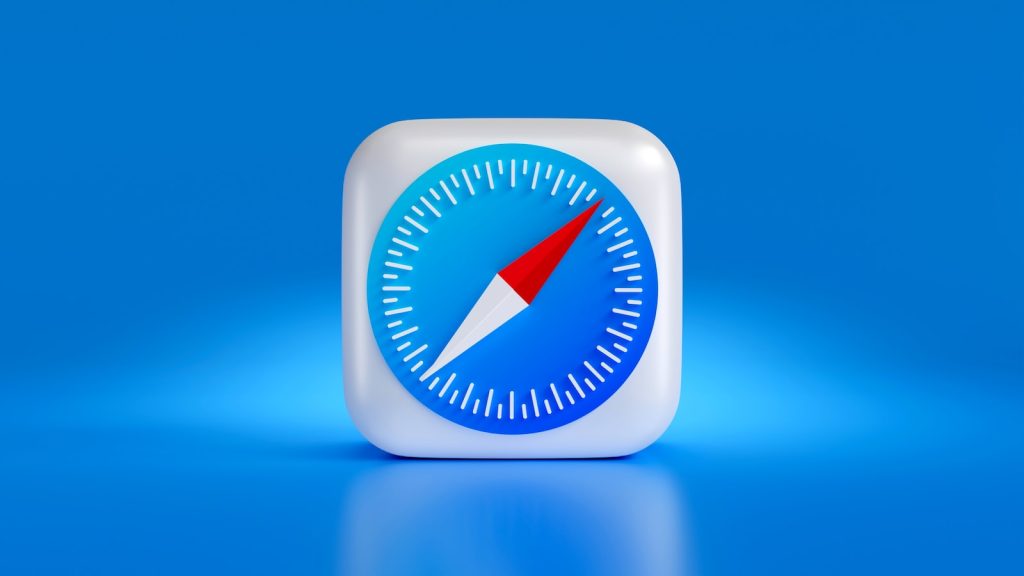WordPress is one of the most popular website building platforms available today. It has a user-friendly interface and a vast library of plugins and themes that allow users to customize their websites to their liking. However, some users have reported issues when using WordPress on Safari, one of the top web browsers available.
Safari is known for its speed and efficiency, but it may not always be compatible with WordPress. Some common issues that users have reported include problems with page loading times, issues with the WordPress JavaScript and CSS files, and difficulties accessing WordPress websites. Fortunately, there are ways to solve these problems and ensure that WordPress works smoothly on Safari.
In this article, we will explore the common problems that users may face when using WordPress on Safari and provide solutions to these issues. We will also offer tips and tricks for optimizing WordPress on Safari, so that users can enjoy a seamless experience when building and managing their websites. Whether you are a seasoned WordPress user or a new user, this article will provide valuable insights into making WordPress work effectively on Safari.
WordPress and Safari Compatibility
WordPress is a popular website building platform, and Safari is a top browser used by many people. However, like any other browser, Safari can sometimes cause issues when working with WordPress. In this section, we will discuss some common issues that may arise when using WordPress on Safari and how to troubleshoot them.
Issues with WordPress on Safari
One of the most common issues that users face when using WordPress on Safari is loading errors. Sometimes, a WordPress site may not load correctly on Safari, and this can be due to a variety of reasons. Some of the most common reasons include caching issues, browser compatibility issues, or errors with JavaScript or CSS files. Additionally, some WordPress plugins or themes may not be fully compatible with Safari, which can cause issues.
Another issue that users face when using WordPress on Safari is automatic logging out. This can be frustrating, especially when updating content or using page builders. Some users have reported that Safari automatically logs them out of their WordPress website, and this can be due to third-party cookies or Safari’s privacy settings.
Troubleshooting WordPress on Safari
If you are experiencing issues with WordPress on Safari, there are several troubleshooting steps you can take to resolve the problem. Here are some tips to help you troubleshoot:
- Force refresh the page: If your WordPress site is not loading correctly on Safari, try force refreshing the page by pressing Command + Shift + R on a Mac or Ctrl + F5 on Windows.
- Clear your browser cache: Clearing your browser cache can help resolve loading errors and other issues. To clear your cache on Safari, go to Safari > Preferences > Privacy, and click on Manage Website Data. From there, you can clear your cache for your WordPress site.
- Try a different browser: If you are still experiencing issues, try using a different browser such as Google Chrome or Microsoft Edge to see if the issue persists.
- Check your theme and plugin compatibility: Some WordPress themes and plugins may not be fully compatible with Safari, which can cause issues. Check with your theme and plugin developers to ensure that they are compatible with Safari.
- Disable VPN or proxy: If you are using a VPN or proxy, try disabling it to see if that resolves the issue.
- Check keyboard shortcuts: Sometimes, keyboard shortcuts can cause issues with WordPress on Safari. Make sure that you are not accidentally triggering any keyboard shortcuts that may be causing issues.
In conclusion, while WordPress and Safari are generally compatible, there may be some issues that arise when using them together. If you are experiencing any issues, try the troubleshooting steps listed above to help resolve the problem.
How to Ensure WordPress Works on Safari
If you’re experiencing issues with WordPress on Safari, there are several steps you can take to ensure that it works correctly. Here are some of the most common solutions to troubleshoot WordPress problems on Safari.
Updating Your Browser and WordPress
The first step in ensuring WordPress works on Safari is to make sure both your browser and WordPress are up to date. Outdated software can cause compatibility issues, which can result in problems with WordPress on Safari. Check for updates regularly and install them as soon as they become available.
Clearing Your Cache and Cookies
Clearing your cache and cookies can help resolve issues with WordPress on Safari. Your browser stores temporary data, which can sometimes cause conflicts with WordPress. Clearing your cache and cookies can help ensure that your browser is running smoothly and that WordPress is working correctly.
Checking Your WordPress Plugins and Themes
WordPress plugins and themes can also cause compatibility issues with Safari. Make sure that all your plugins and themes are up to date and compatible with the latest version of WordPress. You can check your plugins and themes by going to the WordPress dashboard and clicking on “Plugins” or “Appearance.”
Disabling JavaScript and CSS
Disabling JavaScript and CSS can help troubleshoot issues with WordPress on Safari. JavaScript and CSS can sometimes cause conflicts with WordPress, which can result in problems with Safari. Disabling these features can help you determine if they are causing the issue.
Force Refreshing Your Browser
Force refreshing your browser can help ensure that you are viewing the latest version of your WordPress site. Safari sometimes caches pages, which can cause conflicts with WordPress. Force refreshing your browser can help ensure that you are viewing the most up-to-date version of your site.
By following these steps, you can help ensure that WordPress works correctly on Safari. If you continue to experience issues, you may want to contact a professional web developer for further assistance.