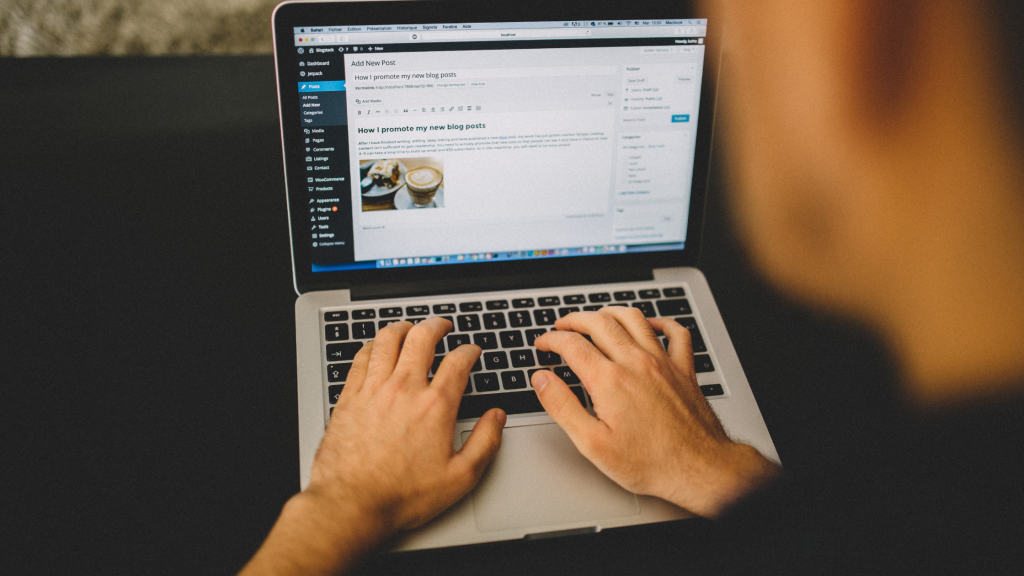If you’re a WordPress user, you may have noticed that your WordPress theme looks different than the demo version you saw before purchasing or downloading it. This discrepancy can be frustrating, especially if you’re not sure why it’s happening. Fortunately, there are a few common reasons why this might be the case.
One possibility is that your WordPress site doesn’t have the same content as the demo site. Most demo sites come with sample content, which can make the theme look more complete and professional. Without this content, your site may look incomplete or unpolished. Another possibility is that your site’s settings may be different than those of the demo site. For example, the homepage may be set up differently, or the theme’s options may not be configured correctly. In some cases, the theme may be incompatible with certain plugins or widgets, which can cause it to look different than intended.
Understanding WordPress Themes
What is a WordPress Theme?
A WordPress theme is a collection of files that determine how your website looks and functions. It includes various design elements such as layout, color, typography, and more. Themes also have a significant impact on the user experience of your website.
How do WordPress Themes Work?
WordPress themes work by using a combination of PHP, HTML, CSS, and JavaScript to create the visual and functional elements of your website. Themes use a set of predefined templates to display your website’s content, and they can also include custom templates for specific pages or post types.
Why do WordPress Themes Look Different?
WordPress themes look different because they are designed by different developers and companies. Each theme has its own unique design, layout, and features. Some themes are free, while others are premium themes that require payment to use.
Additionally, themes can be customized using plugins, which can add new functionality or modify existing features. Plugins allow you to add things like contact forms, social media sharing buttons, and more.
How to Choose the Right WordPress Theme?
Choosing the right WordPress theme depends on your website’s needs and goals. When selecting a theme, consider the following factors:
- Design: Choose a theme that matches your brand and style.
- Features: Look for a theme that includes the features you need, such as a responsive design, customizable widgets, and social media integration.
- Compatibility: Make sure the theme is compatible with your version of WordPress and any plugins you plan to use.
- Support: Choose a theme that has good customer support, so you can get help if you run into any issues.
- Price: Consider whether you want to use a free theme or invest in a premium theme.
In conclusion, understanding WordPress themes is essential for creating a successful website. By choosing the right theme, you can create a website that looks great and functions well.
Exploring Theme Customization Options
Customizing your WordPress theme can be a great way to make it look the way you want it to. There are various customization options available in WordPress, and in this section, we will explore some of them.
Customizer
The Customizer is a built-in tool in WordPress that allows you to customize your theme’s appearance. You can access it by going to Appearance > Customize in your WordPress dashboard. Once you are in the Customizer, you can make changes to your theme’s colors, fonts, header, footer, and more.
Appearance Settings
The Appearance settings in WordPress allow you to customize your theme’s appearance. You can access it by going to Appearance > Customize > Appearance Settings. Here, you can make changes to your theme’s background, header image, site identity, and more.
Layout Settings
The Layout settings in WordPress allow you to customize your theme’s layout. You can access it by going to Appearance > Customize > Layout Settings. Here, you can make changes to your theme’s header layout, footer layout, sidebar layout, and more.
Media Settings
The Media settings in WordPress allow you to customize your theme’s media settings. You can access it by going to Appearance > Customize > Media Settings. Here, you can make changes to your theme’s image sizes, thumbnail sizes, and more.
Navigation Settings
The Navigation settings in WordPress allow you to customize your theme’s navigation. You can access it by going to Appearance > Customize > Navigation Settings. Here, you can make changes to your theme’s menu locations, menu items, and more.
Custom CSS
The Custom CSS option in WordPress allows you to add your own CSS code to your theme. You can access it by going to Appearance > Customize > Additional CSS. Here, you can add your own CSS code to customize your theme even further.
In conclusion, exploring theme customization options in WordPress can be a great way to make your website look the way you want it to. With the Customizer, Appearance Settings, Layout Settings, Media Settings, Navigation Settings, and Custom CSS, you have a wide range of customization options available to you.
Troubleshooting Theme Issues
Common Theme Problems
One of the most common issues that WordPress users face is that their theme looks different than the demo or preview. This can be caused by a number of factors such as problems with the code, custom post types, or documentation. Sometimes, even small tweaks can cause issues with the theme.
Another common issue is with the block editor. Users may find that their toolbar is missing or that they are unable to add new blocks. This can be caused by a number of factors such as problems with the PHP version or installation.
How to Fix Theme Issues?
If you are experiencing issues with your WordPress theme, there are a few steps you can take to troubleshoot the problem. First, make sure that your theme is up-to-date and that you have the latest version installed. If your theme is outdated, it may not be compatible with the latest version of WordPress.
If your theme is up-to-date and you are still experiencing issues, try disabling all plugins to see if there is a conflict. If the issue is resolved after disabling the plugins, then you know that there is a plugin causing the issue.
If disabling the plugins does not resolve the issue, try switching to a default WordPress theme such as Twenty Twenty-One. If the issue is resolved after switching to a default theme, then you know that the issue is with your theme.
How to Test Theme Changes?
Before making any changes to your theme, it is important to create a backup of your website. This way, if anything goes wrong, you can easily restore your website to its previous state.
Once you have created a backup, you can test theme changes using the live preview feature in WordPress. This allows you to see how your website will look with the changes before making them live.
In conclusion, troubleshooting theme issues can be frustrating, but by following these steps, you can identify and fix the problem. Remember to always create a backup before making any changes and to test changes using the live preview feature.
Optimizing Theme for SEO and Performance
Why is SEO Important for Your WordPress Website?
Search engine optimization, or SEO, is crucial for any website that wants to rank higher in search engine results pages (SERPs). SEO helps improve the visibility of your website, attract more traffic, and increase your chances of converting visitors into customers. By optimizing your WordPress theme for SEO, you can ensure that your website is easily discoverable by search engines and that it ranks higher in SERPs.
How to Optimize Your WordPress Theme for SEO?
To optimize your WordPress theme for SEO, you need to focus on several factors such as website speed, mobile responsiveness, content quality, meta tags, and more. Here are some tips to help you optimize your WordPress theme for SEO:
- Use a good web host that ensures fast loading times and minimal downtime.
- Optimize your images by compressing them and using ALT tags.
- Use a responsive design that adapts to different screen sizes and devices, including tablets and smartphones.
- Ensure that your website is mobile-friendly and loads quickly on mobile devices.
- Use a clean and simple design with easy-to-read fonts and a clear hierarchy of content.
- Optimize your content with relevant keywords, meta tags, and descriptions.
- Use internal and external links to improve navigation and provide more value to your visitors.
How to Optimize Your WordPress Theme for Performance?
Optimizing your WordPress theme for performance is essential to ensure that your website loads quickly and smoothly, providing a positive user experience. Here are some tips to help you optimize your WordPress theme for performance:
- Use a lightweight and optimized theme that loads quickly and doesn’t slow down your website.
- Minimize HTTP requests by combining and compressing your CSS and JavaScript files.
- Use caching plugins to speed up your website and reduce server load.
- Optimize your database by removing unnecessary data and optimizing tables.
- Use a content delivery network (CDN) to distribute your content across different servers and improve website speed.
By optimizing your WordPress theme for SEO and performance, you can ensure that your website is easily discoverable by search engines, loads quickly, and provides a positive user experience.