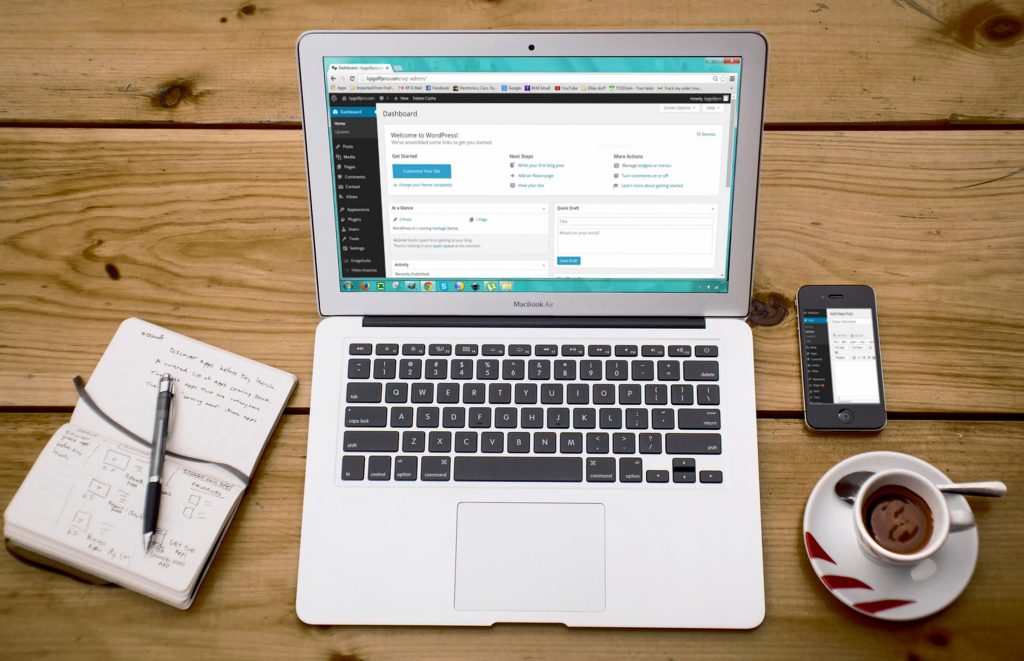WordPress is a popular content management system that allows users to create and manage websites with ease. However, what if you have multiple WordPress sites and want to share the same database between them? Can two WordPress sites share a database? The answer is yes, it is possible to share a database between two WordPress sites.
When setting up two WordPress sites to share a database, it is important to consider the prefix of the database tables. At installation time, both WordPress and Wikka allow you to prefix their tables with different names to prevent naming collisions. This means you can allow both applications to share the same database without any issues. However, it is important to ensure that the prefix for each site is unique to avoid any conflicts.
There are several ways to share a database between two WordPress sites. One way is to use a plugin that allows you to connect to a remote database. Another way is to modify the config.php file to include the database information for both sites. Additionally, you can use the $wpdb object to connect to the database and retrieve data. Regardless of the method you choose, it is important to ensure that both sites are using the same database credentials and that the correct prefix is used for each site.
Sharing a Database between Two WordPress Sites
The Basics
Sharing a database between two WordPress sites means that both sites use the same database to store and retrieve information. This can be useful in situations where you want to manage multiple sites with the same content or users.
How to Share a Database between Two WordPress Sites
To share a database between two WordPress sites, you need to ensure that both sites are using the same database server and that the database user has the necessary permissions to access the database.
One way to achieve this is to use a common database prefix for both sites. This will allow WordPress to differentiate between the tables for each site, even though they are stored in the same database.
Another way to share a database is to use a plugin that allows you to synchronize the content between the two sites. This can be useful if you want to manage the content on one site and have it automatically updated on the other site.
Benefits of Sharing a Database between Two WordPress Sites
Sharing a database between two WordPress sites can offer several benefits, including:
- Reduced maintenance: By sharing a database, you only need to update one database instead of multiple databases.
- Consistent content: With a shared database, you can ensure that both sites have the same content, which can be useful for managing multiple sites with the same content.
- Simplified user management: With a shared database, you can manage users across both sites, which can be useful if you have multiple sites with the same user base.
In conclusion, sharing a database between two WordPress sites can be a useful way to manage multiple sites with the same content or users. By following the basics and using the right tools, you can ensure that both sites are synchronized and up-to-date.
Installation Considerations
When installing two WordPress sites that share the same database, there are a few considerations to keep in mind. In this section, we will outline the different methods for installing two WordPress sites with the same database, as well as some important configuration options.
Installing Two WordPress Sites with the Same Database
One way to install two WordPress sites with the same database is to simply use the same database prefix for both sites. This can be done during the installation process by specifying the same prefix for both sites.
Another option is to manually edit the wp-config.php file for each site to use the same database name, username, and password. This can be useful if you already have two separate WordPress installations and want to combine them into one.
Installing WordPress Multisite
WordPress Multisite is a feature that allows you to run multiple WordPress sites within the same installation. This is achieved by creating a network of sites that share the same database and files.
To install WordPress Multisite, you will need to add a few lines of code to your wp-config.php file and .htaccess file. You can then create new sites within the network using the WordPress dashboard.
Installing Two WordPress Sites with Different Prefixes
If you want to install two WordPress sites with different prefixes, you can do so by specifying a different prefix during the installation process for each site. This will create separate tables in the database for each site, allowing them to coexist peacefully.
It’s important to note that some plugins may not work correctly if you are using different prefixes for each site. In this case, you may need to manually edit the plugin code to specify the correct table prefix.
Overall, installing two WordPress sites with the same database or different prefixes is a fairly straightforward process. By following the steps outlined above, you can create multiple sites that share the same database, allowing you to save time and resources while still maintaining separate websites.
Creating Tables and Users for Shared Databases
When setting up multiple WordPress sites that share a database, it is important to create the necessary tables and users to ensure that the sites can access the shared database without any issues.
Creating Tables for Shared Databases
To create tables for shared databases, you will need to use MySQL commands to create the necessary tables in the shared database. The tables required for WordPress to function properly include wp_options, wp_posts, wp_comments, and wp_users.
Using the MySQL command line interface, you can create tables by executing the following commands:
CREATE TABLE wp_options (
option_id bigint(20) unsigned NOT NULL auto_increment,
option_name varchar(64) NOT NULL default '',
option_value longtext NOT NULL,
autoload varchar(20) NOT NULL default 'yes',
PRIMARY KEY (option_id),
UNIQUE KEY option_name (option_name)
);
CREATE TABLE wp_posts (
ID bigint(20) unsigned NOT NULL auto_increment,
post_author bigint(20) unsigned NOT NULL default '0',
post_date datetime NOT NULL default '0000-00-00 00:00:00',
post_date_gmt datetime NOT NULL default '0000-00-00 00:00:00',
post_content longtext NOT NULL,
post_title text NOT NULL,
post_excerpt text NOT NULL,
post_status varchar(20) NOT NULL default 'publish',
comment_status varchar(20) NOT NULL default 'open',
ping_status varchar(20) NOT NULL default 'open',
post_password varchar(20) NOT NULL default '',
post_name varchar(200) NOT NULL default '',
to_ping text NOT NULL,
pinged text NOT NULL,
post_modified datetime NOT NULL default '0000-00-00 00:00:00',
post_modified_gmt datetime NOT NULL default '0000-00-00 00:00:00',
post_content_filtered longtext NOT NULL,
post_parent bigint(20) unsigned NOT NULL default '0',
guid varchar(255) NOT NULL default '',
menu_order int(11) NOT NULL default '0',
post_type varchar(20) NOT NULL default 'post',
post_mime_type varchar(100) NOT NULL default '',
comment_count bigint(20) NOT NULL default '0',
PRIMARY KEY (ID),
KEY post_name (post_name),
KEY type_status_date (post_type,post_status,post_date,ID),
KEY post_parent (post_parent),
KEY post_author (post_author)
);
CREATE TABLE wp_comments (
comment_ID bigint(20) unsigned NOT NULL auto_increment,
comment_post_ID bigint(20) unsigned NOT NULL default '0',
comment_author tinytext NOT NULL,
comment_author_email varchar(100) NOT NULL default '',
comment_author_url varchar(200) NOT NULL default '',
comment_author_IP varchar(100) NOT NULL default '',
comment_date datetime NOT NULL default '0000-00-00 00:00:00',
comment_date_gmt datetime NOT NULL default '0000-00-00 00:00:00',
comment_content text NOT NULL,
comment_karma int(11) NOT NULL default '0',
comment_approved varchar(20) NOT NULL default '1',
comment_agent varchar(255) NOT NULL default '',
comment_type varchar(20) NOT NULL default '',
comment_parent bigint(20) unsigned NOT NULL default '0',
user_id bigint(20) unsigned NOT NULL default '0',
PRIMARY KEY (comment_ID),
KEY comment_post_ID (comment_post_ID),
KEY comment_approved_date_gmt (comment_approved,comment_date_gmt),
KEY comment_date_gmt (comment_date_gmt),
KEY comment_parent (comment_parent),
KEY comment_author_email (comment_author_email(10))
);
CREATE TABLE wp_users (
ID bigint(20) unsigned NOT NULL auto_increment,
user_login varchar(60) NOT NULL default '',
user_pass varchar(255) NOT NULL default '',
user_nicename varchar(50) NOT NULL default '',
user_email varchar(100) NOT NULL default '',
user_url varchar(100) NOT NULL default '',
user_registered datetime NOT NULL default '0000-00-00 00:00:00',
user_activation_key varchar(255) NOT NULL default '',
user_status int(11) NOT NULL default '0',
display_name varchar(250) NOT NULL default '',
PRIMARY KEY (ID),
KEY user_login_key (user_login),
KEY user_nicename (user_nicename),
KEY user_email (user_email)
);
Creating Users for Shared Databases
To create users for shared databases, you will need to use MySQL commands to create
Configuring WordPress for Shared Databases
When setting up multiple WordPress sites, it is possible to share a single database between them. This can be useful for managing multiple sites with ease, but requires some configuration in order to work properly.
Configuring wp-config.php for Shared Databases
To configure WordPress for shared databases, the wp-config.php file must be modified. This file contains the configuration settings for WordPress, including the database connection details.
To configure WordPress for shared databases, the following steps must be taken:
- Open the wp-config.php file for each WordPress site.
- Locate the database connection settings, which should look similar to the following:
define( 'DB_NAME', 'database_name_here' );
define( 'DB_USER', 'username_here' );
define( 'DB_PASSWORD', 'password_here' );
define( 'DB_HOST', 'localhost' );
- Replace the database name, username, and password with the database details for the shared database.
- Set the DB_HOST value to the IP address or hostname of the server hosting the shared database.
Configuring Plugins and Themes for Shared Databases
Once the wp-config.php file has been configured for shared databases, it is important to ensure that plugins and themes are also configured to use the shared database.
Many plugins and themes store data in the WordPress database, which can cause conflicts if multiple sites are using the same database. To avoid these conflicts, plugins and themes should be configured to use a unique prefix for their database tables.
To configure plugins and themes for shared databases, the following steps must be taken:
- Open the wp-config.php file for each WordPress site.
- Locate the following line:
$table_prefix = 'wp_';
- Replace the ‘wp_’ prefix with a unique prefix for each site. For example, site A could use ‘sa_’ and site B could use ‘sb_’.
- Update any plugins or themes that store data in the WordPress database to use the same prefix as the site.
Conclusion
Configuring WordPress for shared databases requires some configuration, but can be a useful way to manage multiple WordPress sites with ease. By modifying the wp-config.php file and configuring plugins and themes to use a unique prefix, multiple sites can share a single database without conflicts.
Using a Shared Database for Multiple WordPress Instances
When it comes to managing multiple WordPress sites, one of the most common questions is whether or not it’s possible to share a single database between them. The answer is yes, it is possible, and there are different ways to do it. In this section, we will explore some of the ways to use a shared database for multiple WordPress instances.
Using a Shared Database for Multiple WordPress Sites on Subdomains
One way to use a shared database for multiple WordPress sites is to install them on subdomains. For example, you can have site1.example.com and site2.example.com, both using the same database. This can be done by installing WordPress on each subdomain and then pointing them to the same database during the installation process.
When using a shared database for multiple WordPress sites on subdomains, it’s essential to make sure that each site has a unique table prefix. This will prevent any conflicts between the tables of the different sites. You can set a unique table prefix during the installation process or by editing the wp-config.php file.
Using a Shared Database for Multiple WordPress Sites on Different Domains
Another way to use a shared database for multiple WordPress sites is to install them on different domains. This can be done by installing WordPress on each domain and then pointing them to the same database during the installation process. For example, you can have site1.com and site2.com, both using the same database.
When using a shared database for multiple WordPress sites on different domains, it’s essential to make sure that each site has a unique table prefix, just like in the case of subdomains. Additionally, you may need to configure the site URLs and home URLs in the WordPress settings to ensure that each site is using the correct domain.
In conclusion, using a shared database for multiple WordPress instances is possible and can be a convenient way to manage multiple sites. Whether you choose to install the sites on subdomains or different domains, make sure to set a unique table prefix for each site and configure the site URLs and home URLs correctly.
Storing Articles in a Shared Database
When it comes to running multiple WordPress sites, one common question is whether or not it’s possible to store articles in a shared database. The answer is yes, it is possible to share a database between two WordPress sites, but it’s important to do so carefully.
To store articles in a shared database, both WordPress sites must have access to the same database. This can be achieved by creating a new database and then configuring both WordPress sites to use the same database. Alternatively, if one site is already using a database, the other site can be configured to use the same database.
Once both sites are using the same database, articles can be stored in the database and accessed by both sites. This can be useful if you want to share content between two sites, or if you want to manage multiple sites from a single database.
However, it’s important to note that storing articles in a shared database can have some drawbacks. For example, if one site updates an article, the changes will be reflected on the other site as well. This can be problematic if the two sites have different designs or if they are targeting different audiences.
To avoid these issues, it’s recommended to use categories to separate content between the two sites. For example, one site could use the “News” category, while the other site could use the “Blog” category. This way, each site can have its own unique content while still sharing a database.
Additionally, it’s important to ensure that the database is set up correctly and that both sites are configured to use the same database. If there are any issues with the database, it could cause problems with both sites.
In conclusion, while it is possible to store articles in a shared database between two WordPress sites, it’s important to do so carefully and to use categories to separate content between the two sites. With the right setup, sharing a database can be a useful way to manage multiple sites from a single location.
Frontend Considerations
When two WordPress sites share a database, there are several frontend considerations that need to be taken into account. These include querying data from a shared database, triggers, and logins for shared databases.
Querying Data from a Shared Database
When two WordPress sites share a database, both sites can query the same data from the shared database. This means that any changes made to the data will be reflected on both sites. However, it is important to note that if one site modifies the data, the other site may not be aware of the change until it queries the database again.
To avoid this issue, it is recommended to use caching mechanisms to ensure that the data is up-to-date. Additionally, it is important to ensure that the queries are optimized to minimize the impact on the database performance.
Triggers for Shared Databases
Triggers are events that are automatically executed in response to certain database operations. When two WordPress sites share a database, triggers can be used to ensure that both sites are aware of any changes made to the data.
For example, if one site modifies a post, a trigger can be used to notify the other site of the change. This can be useful in situations where both sites need to be aware of any changes made to the data.
Logins for Shared Databases
When two WordPress sites share a database, it is important to ensure that the logins are configured correctly. This includes setting up the correct permissions for each site, as well as ensuring that the login credentials are secure.
Additionally, it is important to ensure that the login credentials are not shared between the two sites. This can be achieved by using separate login credentials for each site, or by using a single sign-on mechanism that allows users to log in to both sites using a single set of credentials.
In summary, when two WordPress sites share a database, there are several frontend considerations that need to be taken into account. These include querying data from a shared database, triggers, and logins for shared databases. By taking these considerations into account, it is possible to ensure that both sites are able to access and modify the data in a secure and efficient manner.